Following on from my post on aggregated metrics (pageviews, sessions, users) I thought it would be good to share some segment ideas that can define your users into “real users”. Using this metric (rather than the aggregated version) or as a percentage of the aggregated version on reports, walls or dashboards will focus minds on what matters.
Additional: Feel free to get involved (twitter, Google+ or comment form below) and suggest a segment you have used.
Lets get started
1.) that convert
Standard GA provides 2 out of the box segments: “Converters” (Goal Completions or transactions > 0 based on users) and “Sessions with Conversions” (Goal Completions > 0 based on sessions)
1.1) more so, that convert to macro goals (ie bought a product)
Mimicking the above, we will switch goal completions for Goal 1 (or pick any Goal Number) completions
- Click new segment
- Under Advanced select Conditions
- Choose Sessions or Users as a filter
- Choose Goal 1 Completions from the drop down (under the goal conversions expandable)
- Switch contains to greater than
- add 0
1.2) or that convert to micro goals (i.e. thinking of buying a product)
As per above but picking a different goal or group of goals using the “or” function to add more goals.
1.3) or that convert to multiple times
Courtesy of Tobias Kraeft, you might want to focus on those with repeat purchases conversions).
- Click new segment
- Under Advanced select Conditions
- Choose Sessions or Users as a filter
- Choose “Goal Completions” or a specific goal completion condition
- Switch equals to greater than or equal to
- Add your number of completions
2.) that return in a given period
So firstly you can pick Standard Segment “Returning Users”, but we want to know users who return within so many days, I call them “loyal users”.
- Click new segment
- Under Advanced select Conditions
- Choose Sessions or Users as a filter
- Choose “User Type”, “Contains” and add “Returning Visitor”
- Select “AND”
- Choose “Days Since Last Session”, “less than” and add your number (I use 10)
3.) that don’t bounce
Again Standard GA supplies “Non-bounce Sessions”, but I have seen several other advanced versions using Pageviews > 1. You can also add a secondary condition to refine this (eg organic traffic)
3.1) more so, that scroll or that hang around for several seconds
Bounce (and Non-Bounce) is a very technical calculation and can be overcome by actions that we still don’t really deem an action. For example scroll a page.
Google Tag Manager (GTM) helps overcome this when setting up events as you can tick Non-Interaction Hit when setting up an event.
That said bounce rate always comes with a pinch of salt. So instead of using this as a segment, maybe create a segment on “sessions that scroll” using event category/ label/ action conditions (track scroll courtesy of Andy Gibson) or “sessions that stay for 10 seconds or more”:
- Click new segment
- Under Advanced select Conditions
- Choose Sessions or Users as a filter
- Choose “session duration” and greater than or equal to
- Add the number of seconds (I use 10)
4) that search (on your site)
Breaking down your data by those who use the internal search and those that don’t appears on standard reports (Behavior | Site Search| Usage) but to use this split on in-depth goal or audience/ acquisition data you will need advanced segments. Create 2 segments those that use internal search and those that don’t.
- Click new segment
- Under Advanced select Conditions
- Choose Sessions or Users as a filter
- Choose “Site Search Status” and equals
- Add either “Visits without Site Search” or “Visits with Site Search”
5) that sign in
For this segment you will need both Google Tag Manager and some data-layer magic. My post on Building Personas in Google Analytics covers this in more detail but basically once a user signs in we need some reference passed into the data layer. GTM then picks up this data layer entry and uses it to create an event. Our segment will then be created using event category/ label/ action conditions.
OK, yes it’s more than five and lets face it there are thousands of possibilities that you can add to this list.
*One key thing to take note here is how you set up an advanced segment; segment by sessions or by users?
They will give you different results given the fact a user is made up of one or more sessions. I suggest you use sessions if you think your goals can happen on each session. If your goals are one off events (or annual) think buy car insurance or buy a holiday I would use users instead.
Consistency
As with most things these are a guide. Segments can be calculated numerous ways. Whats important is to be consistent in how you record it.
Takeaway
Using these segments isn’t best practice, just good/ common practice. Best practice is using those segments that are meaningful to you and your organisation.
Also, I cant stress this enough, segment segment segment. Don’t use aggregated data unless you just want data. For insights you have to segment and dig deep.
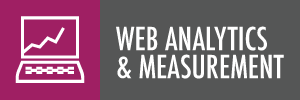




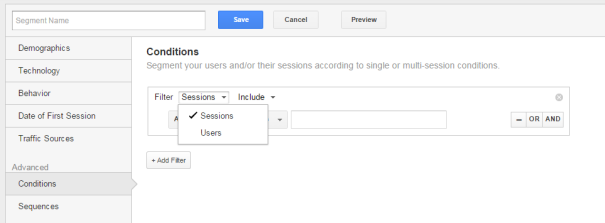

Leave a comment